Video Setup Details
The Black Magic cards we are using to capture the screen input are happiest at 1280x720 @ 50 Hz. Using the wrong refresh rate, even with the right resolution, causes issues.
Below we provide some ways to set the correct resolution and refresh rate on different operating systems.
Special thanks to LinuxConf [ZA] and PostgresConf South Africa for discovering a set of instructions for each OS the hard way.
Linux
From terminal, run:
- Run
xrandrfirst with no options to get the output port names. - Usually
eDP-1for the onboard andHDMI-1for the external display. - Then run
xrandr --output HDMI-1 --right-of eDP-1 --mode 1280x720 -r 50substituting the correct output names as needed.
Ubuntu and some other distros' display settings GUI's do not seem to be running the correct xrandr command in the backend, so running it manually is required
Windows 10
From the Display Settings page:
- Choose a resolution of 1280x720
- Click Advanced display settings at the bottom
- Click Display adapter properties for Display
- Click List All Modes button
- Choose 1280 by 720, True Colour (32 bit), 50 Hertz
MacOS
- First, connect the projector
- Then mirror the projector
- Then change the resolution and frequency
- And finally make the projector an extended display if you like.
If you extend first, then your display settings dialogue is likely to appear on the projector which won't work yet. Other issues are non-standard USB-C to HDMI adapters.